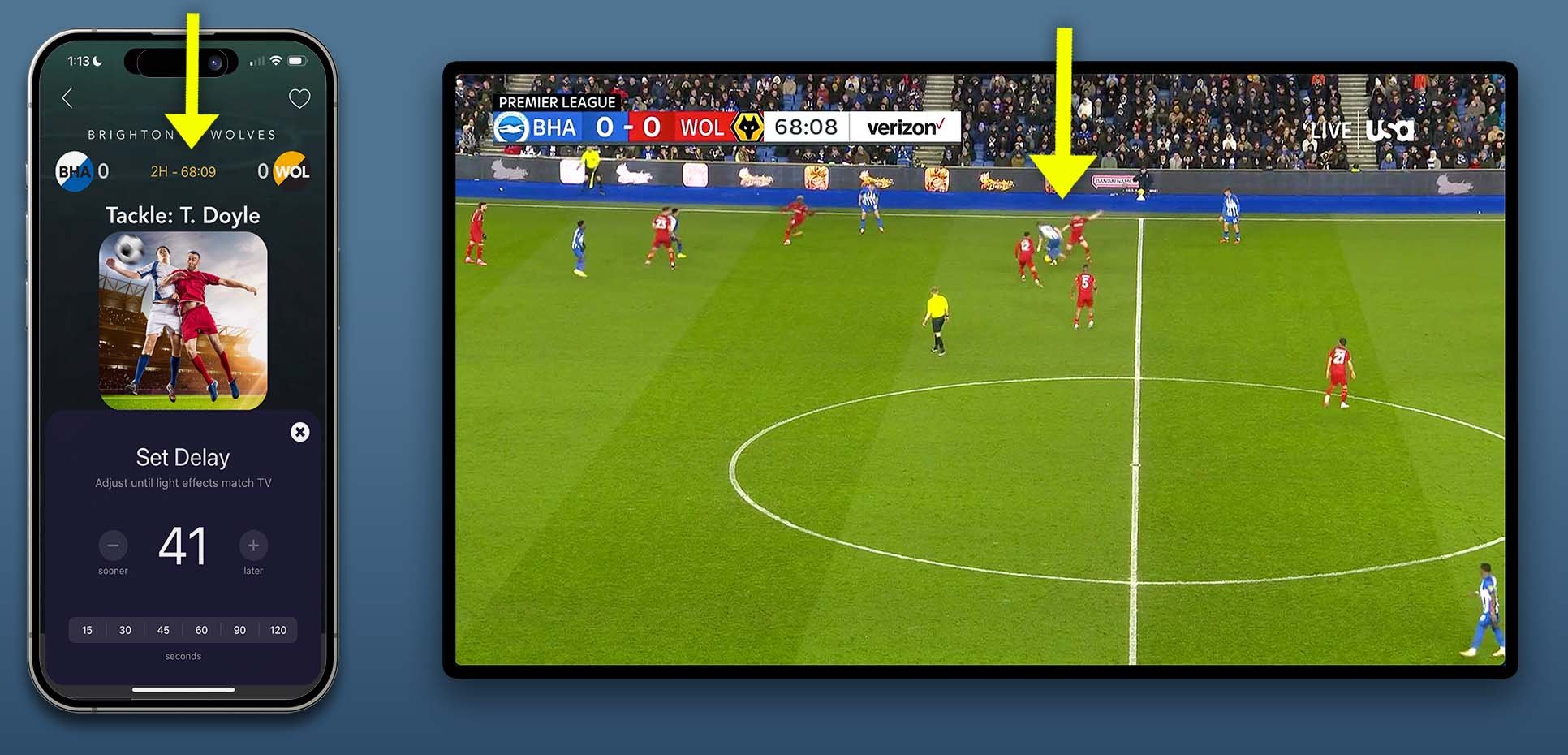Game-Sync Quick Tips
Pick a Room/Zone/Group
Before entering game: go to Groups screen.
Tap the name of group you want animations to appear on.
Tips:
Pick lights near TV screen.
To optimize: create custom group with just lights you want.
Groups with 7 or fewer lights keep animations smooth.
Controlling the Game Stream
Tap center image to pause game.
Tap again to resume game.
Get Synced: Set Correct Delay
Tap Delay button. Leave delay controls up while you watch the game.
Increase delay to trigger effects later. Decrease to trigger sooner.
When lights trigger immediately after play completes, it’s just right.
Sport-Specific Delay Tips
NFL: Opening kick off is best to determine delay. Otherwise look for first downs.
NBA: Adjust delay until score matches TV. Then bump it up/down until animations trigger just after ball goes through hoop.
MLB: Adjust delay until current inning and outs match TV. Then bump it up/down until you are synced.
EPL: A game-clock flashes with each event in scoreboard area. Make clock-flashes match TV game clock.
Watch game with set delay controls up. Adjust until it’s synced. Then enjoy your game!