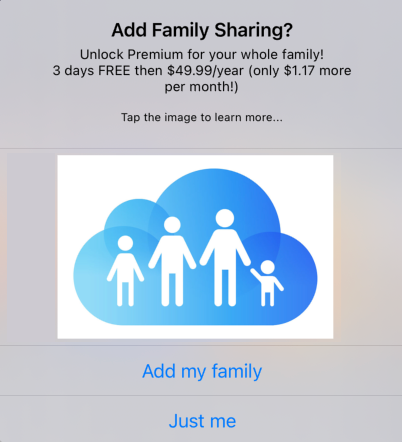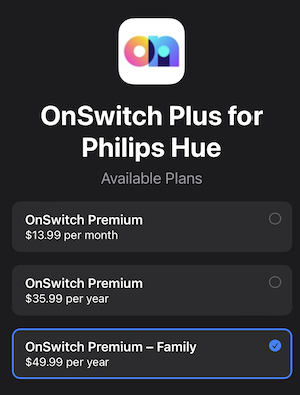How to Setup OnSwitch Premium Family Plan
The following applies to OnSwitch Plus on iOS.
The OnSwitch Premium Family Plan is an upgrade to our regular subscription that enables sharing between up to 6 people in your Apple Family group.
Here’s how you get set up with our Family Plan. There are 3 main steps. If you have already completed any of these, simply go to the next section.
Setup Your Apple Family Group
Designate one person in your family group to be the group organizer. This is the person who has purchased or will be purchasing the subscription.
Follow Apple’s instructions here: https://support.apple.com/en-us/HT201088
NOTE: Any other eligible app purchases/subscriptions may also be shared in this group.
Purchase or Upgrade to a Family Subscription
If you do not currently have an OnSwitch Premium subscription, then do the following:
Open OnSwitch Plus.
On the Albums screen (on the Light Shows tab) scroll until you see a rectangular button that says Unlock Everything and select that.
Select the Try Free / Subscribe button.
A second popup will ask you if you want to upgrade to Family Plan. Select Add my Family.
Complete the purchase.
Family plan upgrade popup
If you already have an individual OnSwitch Premium subscription, then you’ll need to upgrade your subscription to Family Plan. Do the following:
Open the App Store.
Select your picture or initials in a circle in the upper right corner.
Select Subscriptions, then OnSwitch Plus
Select “See All Plans” and you’ll see your current subscription highlighted.
Select OnSwitch Premium – Family subscription.
Complete the purchase.
See all plans screen
NOTE: When you upgrade you will be refunded the unused portion of your current subscription. That will be applied to your new Family Subscription. AppStore will start a new Family subscription and you will have a full year from the new time of purchase.
Unlock OnSwitch Plus on Any Family Device
Once you have setup your Apple Family Sharing Group and you have an active OnSwitch Premium Family Plan, anyone in your group can OnSwitch Plus on all their devices. Do the following any on any device to get up and running:
Install OnSwitch Plus.
Go through basic setup.
Give permission to find devices on your local network.
Link to your Smart Bridge(s)
On the Settings screen, select Restore Purchases.
Your new family device will be fully unlocked. Have fun!