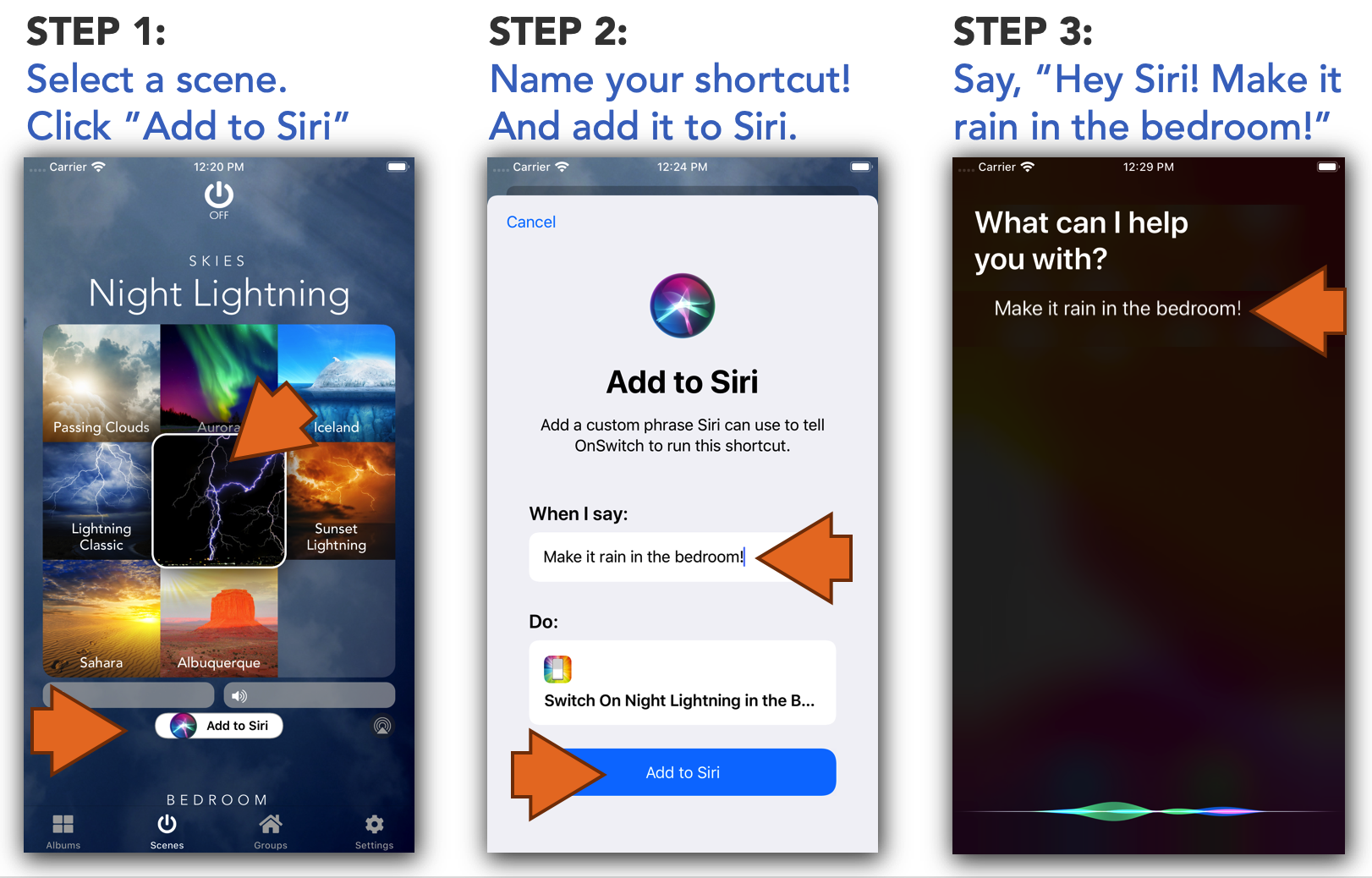How To Use Siri Shortcuts to Start Scenes with Your Voice!
OnSwitch now has support for Siri Shortcuts making it possible to launch OnSwitch and start a scene on a specific room!
How to Create a Shortcut
The “Add to Siri” button appears after you select an effect.
It also records your current settings for dimming and volume. For example, if you run Cocktail Lounge in your Family Room, you can set the lights lower and the sound off so you can play your own music instead. The shortcut will apply both of those settings when you call it.
The Shortcuts App
Go to the Shortcuts app on your iPhone or iPad to manage your shortcuts. And to combine OnSwitch Siri Shortcuts with other shortcuts like playing music.
You can also run OnSwitch shortcuts from the Shortcuts App’s widget! Creating a great way to use OnSwitch everyday.