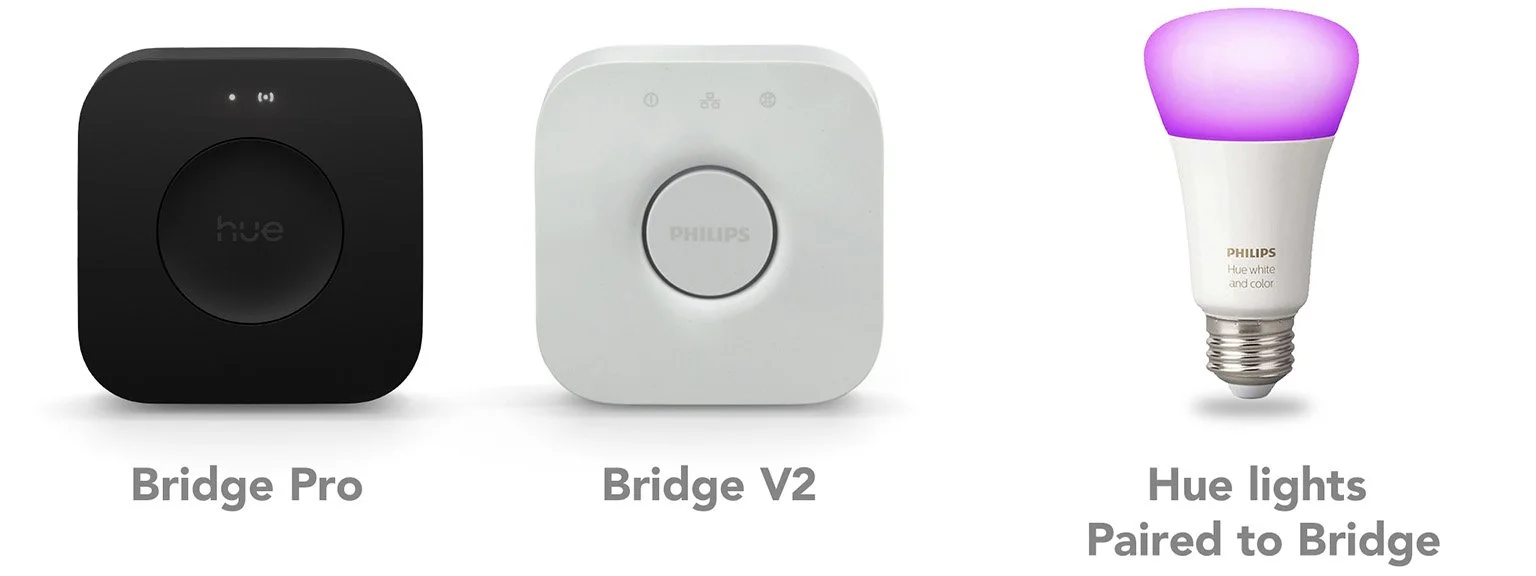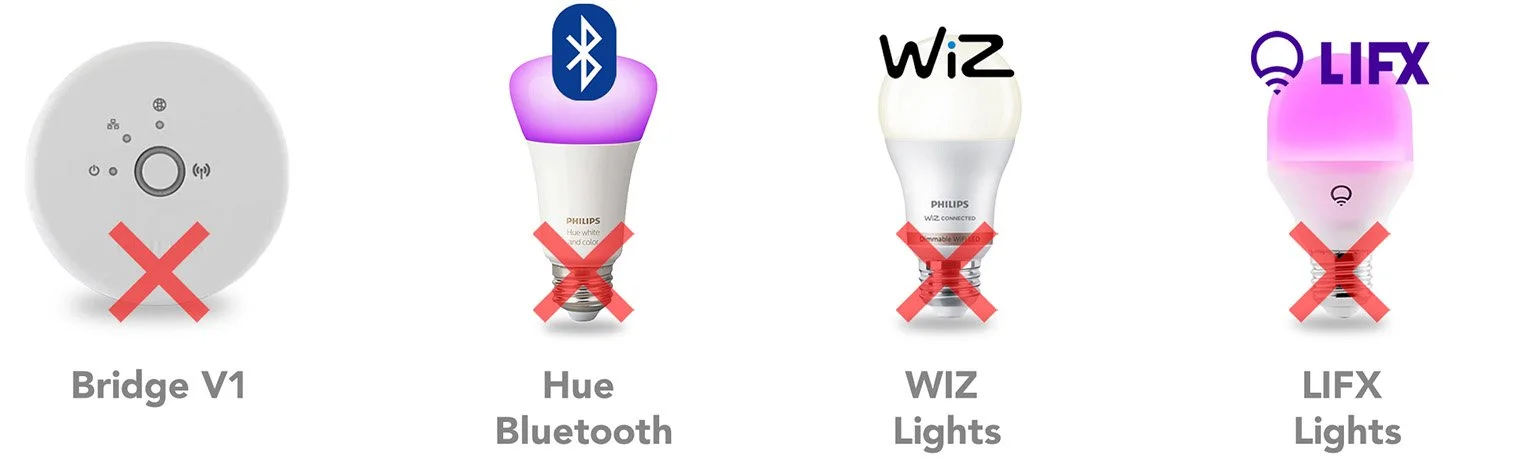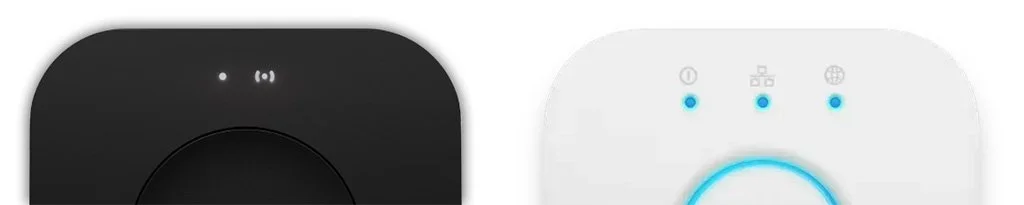Troubleshoot Your Hue Connection
These topics should get you going, but you can always contact us directly: support@getonswitch.com.
Topics
Supported Lighting Systems
Setting Up Your Hue system (before Using OnSwitch)
Trouble Shooting Connection Problems
Supported Lighting Systems
OnSwitch works with all Philips Hue lights connected via a Hue Bridge.
NOTE: OnSwitch supports other Zigbee compatible bulbs such as INNR and IKEA TRÅDFRI bulbs when paired with your Hue Bridge.
Not Supported
OnSwitch does not work with the following hardware. It’s easy to assume this hardware might work because it previously worked with OnSwitch or because it carries the Philips and/or Hue brand names.
NOTE: OnSwitch. on Android still has limited LIFX support. Also not supported: other Wi-Fi and non-Zigbee smart lights.
Setting Up Your Hue System
Set up your system before using OnSwitch
Get the Official Hue App
AppStore: iOS Official Hue App
Play Store: Android Official Hue App
Set Up Your System
Set up your Hue system using the Official Hue app on your phone or tablet.
Set up and name your bridge.
Add your lights to your bridge.
Create rooms and zones that group your lights for easy control.
Get Support from Philips
Trouble Shooting Connection Problems
If OnSwitch can’t connect to your Hue Bridge, follow these steps to fix connection problems.
Does the Official Hue app work?
If YES, skip to the next section for Things to Try in OnSwitch.
If NO, follow corrective instructions in the Official app. And check these bridge/network items below.
Is your bridge on? And connected to your home network?
All lights should be steady ON. If all lights are OFF, plug it in. If one of the lights is flashing, changing colors, or OFF entirely check the network connection.
Is your phone/tablet on the same Wi-Fi/network as your bridge?
First check to see if your Wi-Fi is on. Then check to make sure your device is connected to the same network (router) as your Hue Bridge.
Things to Try in OnSwitch
Try the following things in this order. (You can stop when it starts working. :-)
Check Bridge Status on the Settings screen
Look under the Hue bulb icon in the upper left corner: If it says “No Bridge” or “Not Connected” tap the Select Bridge button and try to find and select your bridge.
Close/quit the app and relaunch
On both iOS and Android devices you get to the “app switcher” by swiping up from the bottom of the screen. For older iOS and Android devices you might need to do it this way:
On iPhones with a home button, double press the home button. Then swipe up on OnSwitch app.
On Android devices with 3 buttons on the bottom, press the one that looks like III. Then swipe up on OnSwitch app.
Clear any previous bridge pairings
This will reinitiate the bridge pairing/connection process. It’s different on iOS and Android.
iOS: On Settings tab, choose Select Bridge. Then choose the blue link for Reset Connections. OnSwitch will automatically start searching your network for bridges.
Android: In Android Settings, find OnSwitch. Under the “Storage” section, delete app data. When you relaunch the app it will search for your network for bridges again.
If none of the above works try:
Restarting your device. Turn it fully OFF, then ON. This solves some rare issues on iPhones, in particular.
Delete and Reinstall app. Usually not necessary but worth a try if all else fails.
If your OnSwitch still doesn’t work after trying the things on this page, or if you just want to have somebody walk you through it, please contact us at support@getonswitch.com.